Generating Overlays
We have attempted to take all the pain out of creating overlays for your races by doing the hard work for you and giving you a simple interface to generate modern, stylish overlays.
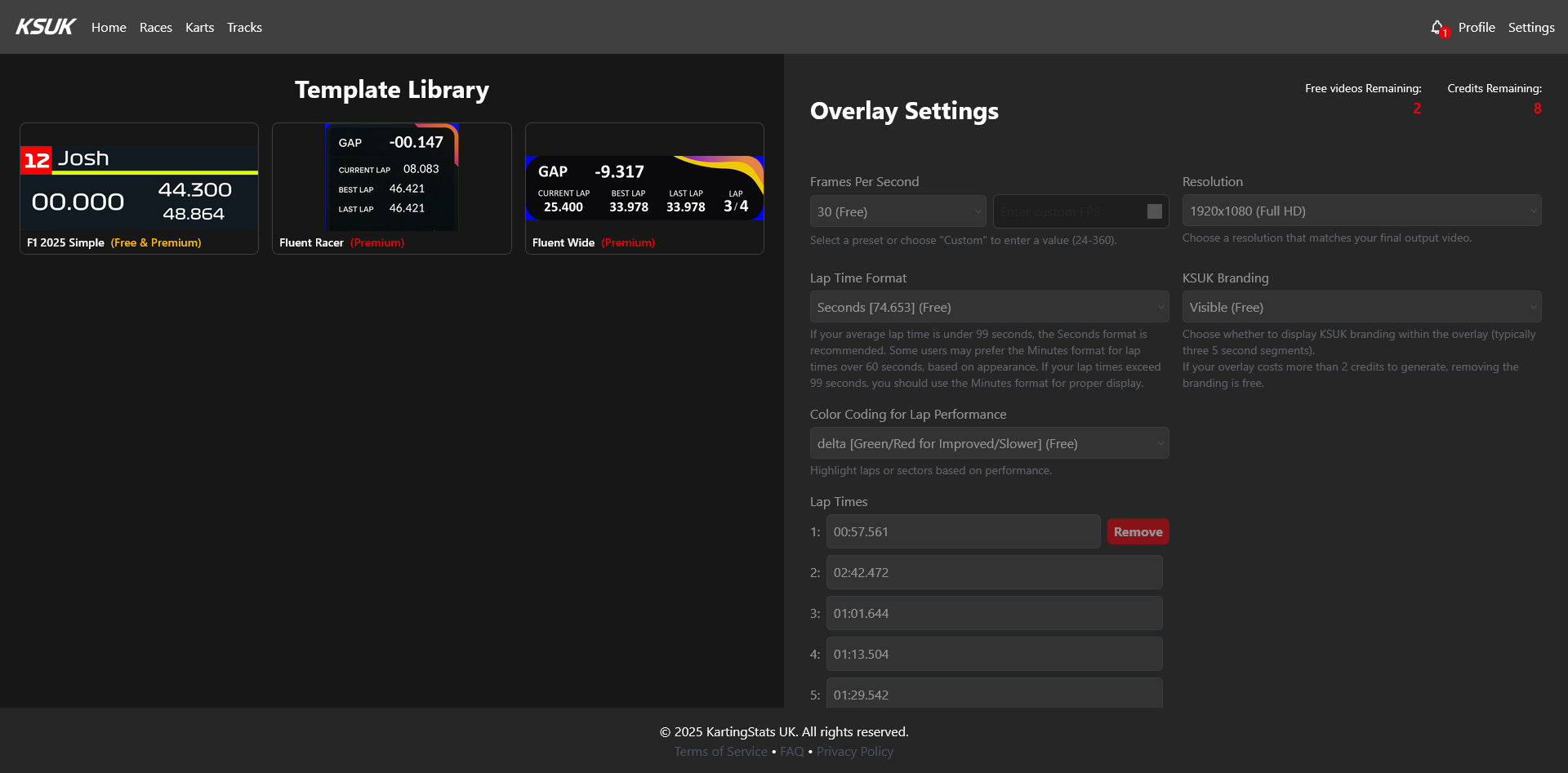
Free vs Premium
On each overlay, you'll see a small tag next to its name stating "Free & Premium" or "Premium". This indicates whether the overlay can be generated without using any credits. You can see how many credits and how many free video generations you have available in the top right corner of the page.
Selecting a template
On the left hand side of the page, you will see selection of overlays you can choose from to be your overlay. When hoving over a template, you'll see a list of the data that will be displayed on the overlay. When clicking on a template, it will be highlighted with a green border.
Settings
Once you have selected a template, the settings panel will enable on the right hand side of the page. This is where you can configure the overlay to your liking.
Customisations
Some overlays have customisable settings such as your name or kart number, if this is the case, you'll see these additional settings appear at the top of the configuration section of the page after selecting a template.
Below we have selected the "F1 2025 Simple" template, which as seen in the screenshot has two customisable settings, "Name" and "Kart Number" that can be changed to your liking.
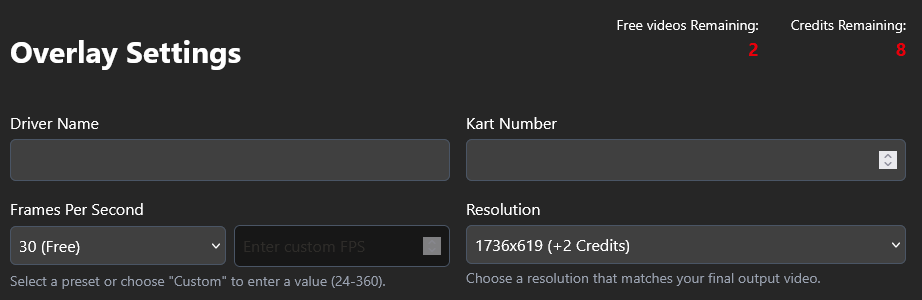
Resolution and Frame Rate
We want to provide the best possible output for our users, so we try to provide multiple resolutions and always allow for custom framerates (within reason).
When it comes to resolution - most users won't need the highest resolution available, as the overlays are generally hidden away in the corner of a video anyway - however for those who want the best possible quality, we generally provide a higher resoltion option that is twice the width and height of the base resolution.
For frame rates, we have a handful of common options available as well as the ability to a custom frame rate upto 360 fps. We recommend matching the framerate of your video to the frame rate of the overlay, as this will provide the best possible output. However for those who record at framerates higher than 120 fps, you can generally get a similar result by using a lower denominator of the framerate. For example, if you record at 240 fps, you can use 120 fps for the overlay and it will look similar to the original video.
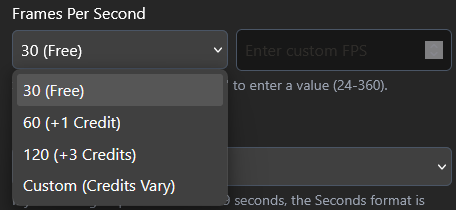
Laptime Format
To ensure the overlay is styled to your liking, you can choose how the laptimes are displayed. The two options we provide are "Minutes" which follows the format of M:SS.fff and "Seconds" which follows the format of SS.fff. The first option is great if the majority of your laptimes are over 99 seconds or if you want to display the laptimes in a more traditional format. The second option is great if you want to keep the laptimes short and sweet, especially if the majority of your laptimes are under 99 seconds.
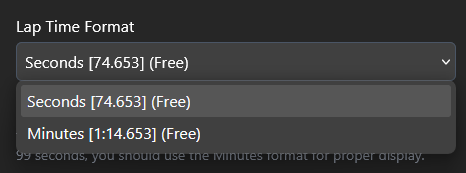
KSUK Branding
We're proud of the work we've done to create this service and we want it to be accessible to as many people as possible. As such, we provide users with free generation tokens to use on the site for generating overlays. However, to help us cover the costs of running the service, we insert a short branding segment into the free overlays. This segment is typically only 5 seconds long and will appear between one and three times thoughout the entire overlay depending on the length of the video (so in a 25 minute race, that would be around 15 seconds of branding in total).
It is always possible to remove the branding at the cost of a single credit and you may notice on some overlays, removing the branding will be discounted down to 0 credits depending on other settings that have been selected. This is to encourage users to try out the service and see if they like it before committing to a credit purchase and ensuring that the service is sustainable for us to run.
Colour Coding for Lap Performance
A popular feature of the overlays is the ability to visually distinguish improvements and declines in lap performance. This is done having the values on the overlay flash green, red or amber depending on whether the lap time is an improvement, a decline or the same as the previous lap. This is a great way to quickly show viewers how your performance is changing in such a fast paced sport.
Like all the other settings here, this can be toggled on or off depending on your preference. If you choose to have it enabled, the colours will be applied to last lap time, best lap time, average lap time and lap time delta when applicable.
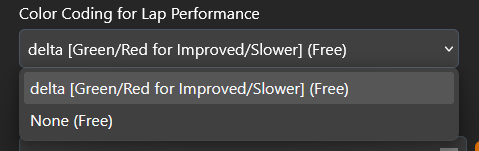
Number of Laps
For users who don't navigate to the overlay generation page via a race report, you'll likely see the option to enter the number of laps. This will simply create an input field for each lap. These can be added or removed as needed.
Lap Times
The lap times are relatively self explanatory, you can enter the lap times for each lap in the input fields provided. The format is MM:SS.fff.

Overlay Timing Options
To ensure you, as the user have enough of a buffer to transition the overlay in and out of your video, we provide options for a start and end delay. The start delay is always exactly 5 seconds, so you can use this to transition the overlay in at the start of your video. The end delay is a little longer given it often takes anywhere from 10 to 30 seconds to get back to the pits and stop the video recording. This is a great way to ensure you have enough time to transition the overlay out of your video at the end.
Generating the Overlay
Once you have configured the overlay to your liking, you can click the "Generate Overlay" button at the bottom of the settings panel. This will start the generation process. You will receive a notification via the KSUK website and via email when the overlay is ready to download.